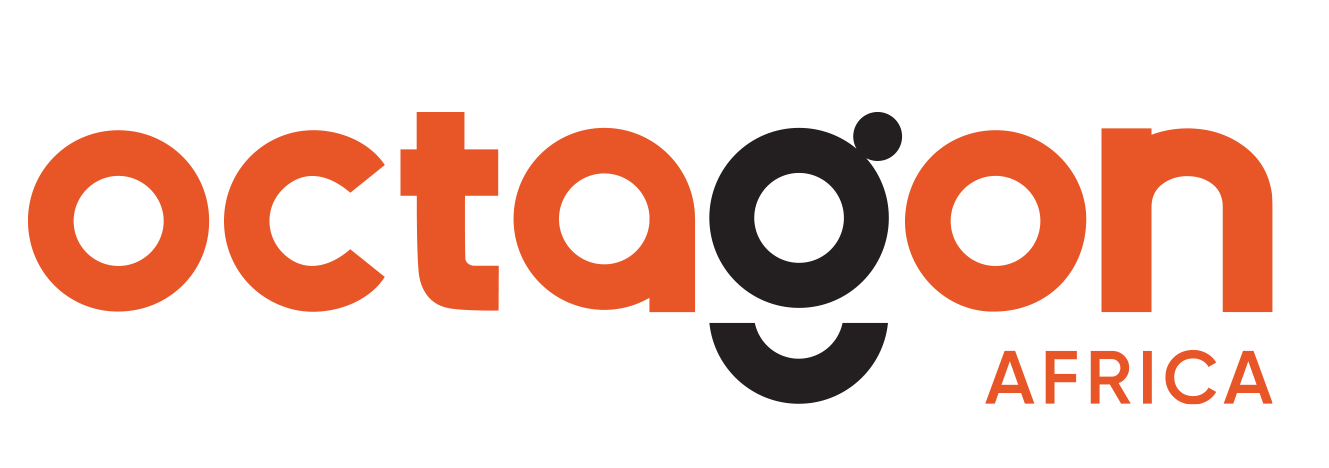- In the OPAS HR Portal, expand the Member Servicing Menu and Click on the Submit Member Contributions sub-menu item.
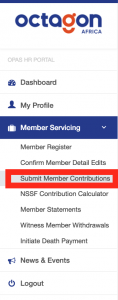
- On the page, click on the Submit contribution schedule button.
![]()
- On Step 1: Contribution Batch Details, Select the Year (Period), Month (Sub-Period) the schedule is meant for, the unique identifier (the Member Number, Staff Payroll Number or ID Number), the type of contribution (batch type) and give a short description as your batch name.
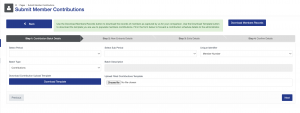
- Click the on the Download Template button to download excel file. Open the file and populate contribution details. The required fields are mandatory. Ensure the unique identifier is available for all members in our records. Save the template (as excel file) and upload in the Upload Filled Contributions Template field then click Next button to move to Step 2: New Entrants Details.
- On Step2: New Entrants Details enter the contact details for the members whom the system has identified as new entrants (all the fields are mandatory) and click on Next button to move to Step 3: Exits Details.

- On Step 3: Exits Details enter the Reason for Exits for the members the system has identified as Exits then click next.
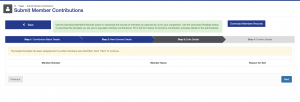
- Confirm details then Click on the Save and Post to Administrator button.
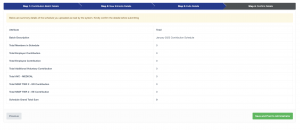
- Congratulations! You have just submitted the contributions schedule.